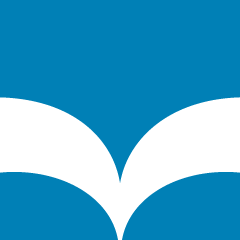
Set up the ePlatform app
- Download the ePlatform app from Apple iTunes, Google Play or Microsoft Store
- Search for Whangarei District Libraries and login using your Library card number and PIN
- Browse and borrow an eBook or eAudiobook from our library on your device.
- Start reading or listening.
ePlatform website
Go to ePlatform
- Sign in using your library barcode number and PIN.
- Browse or use the search box to search by title or author.
- If the title is shaded it is currently out on loan - you can place a hold or request it by tapping Make Reservation button.
- If the title is available tap Borrow Now? button.
- A confirmation of your loan message will appear: Loan successful - ready to download.
- Tap the Download Now button.
Using the library catalogue
You can also search, preview and borrow Platform eBooks and eAudiobooks through the library catalogue.

Whangarei District Libraries catalogue
To search for eBooks and eAudiobooks, select Digital Library from the drop-down menu next to the Home icon.
ePlatform items are identified under Electronic Format as: EPLATFORM EBOOK or EPLATFORM AUDIOBOOK and Wheelers ePlatform.

You can easily download eBooks by clicking the Download button.
For eBooks
A window will appear with 2 Checkout options:
- ePlatform eBook to read the book in your browser via the ePlatform website.
- Adobe Digital Editions to download the eBook file onto your computer to transfer to an eReader.
For eAudiobooks
Another Download window opens. On clicking it the eAudiobook downloads and is ready to listen to in your browser, on the ePlatform website.
The eBook or eAudiobook is added to your Loans tab on the ePlatform website or app.