You can also search, preview and borrow OverDrive eBooks and eAudiobooks through the library catalogue.

Whangarei District Libraries catalogue
To search for eBooks or eAudiobooks select Digital Library from the drop-down menu next to the Home icon.
Libby items are identified under Electronic Format by:
- eBooks as: LIBBY EBOOK
- eAudiobooks as: LIBBY AUDOIBOOK
To view a sample of an eBook or listen to a sample of an eAudiobook, click the Preview button then follow the on-screen directions.
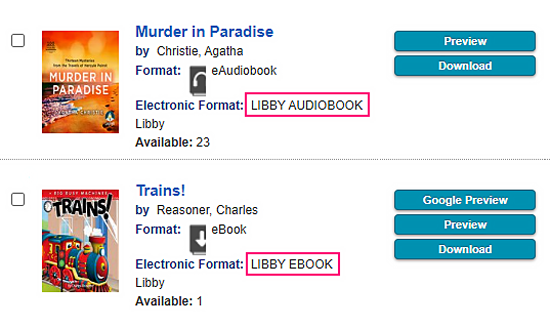
Downloading items
For eBooks
Downloading eBooks from the library catalogue is for use with Adobe Digital Editions and transfer to an eReader.
On clicking Download, a window will open with Check Out options:
- Read now in browser
- PDF ebook
- Open PDF ebook
Select your preferred option. The item will download to your computer, then transfer it to your eReader.
If you are using the Libby app, you borrow the eBook when you click Download. It will appear in your BookShelf from where you download it, then open to read.
For eAudiobooks
On clicking Download, window will open with a button for 'Listen now in browser'.
If you are using the Libby app, you borrow the eAudiobook when you click Download. It will appear in your BookShelf from where you download it, then open and listen.